The following is a step by step guide to connect and configure the Android app.
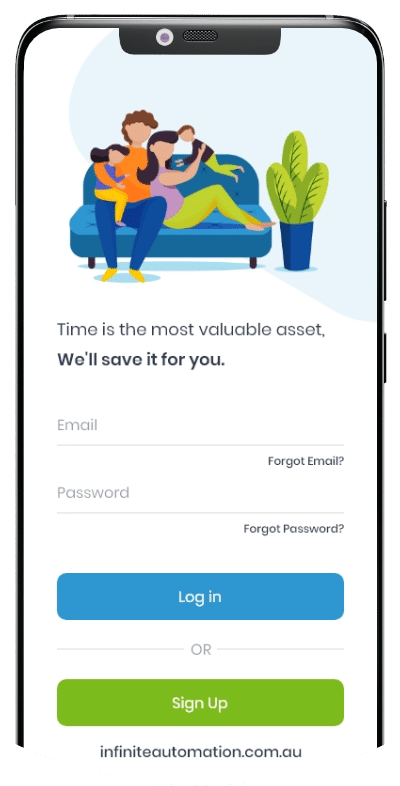
Step One
- Download Infinite Automation application from Google play store
- Register your account with Infinite automation.
- Login with your registered email address and password.
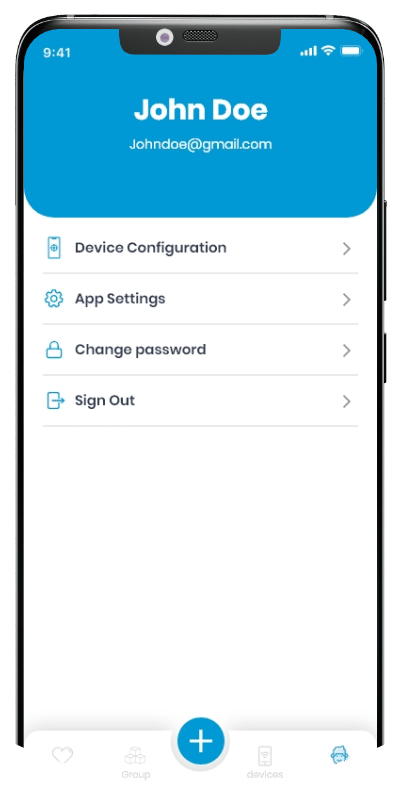
Step Two
- Tap ‘USER‘ tab and select ‘Device Configuration‘.
- Tap ‘Continue‘ to connect Infinite Device.
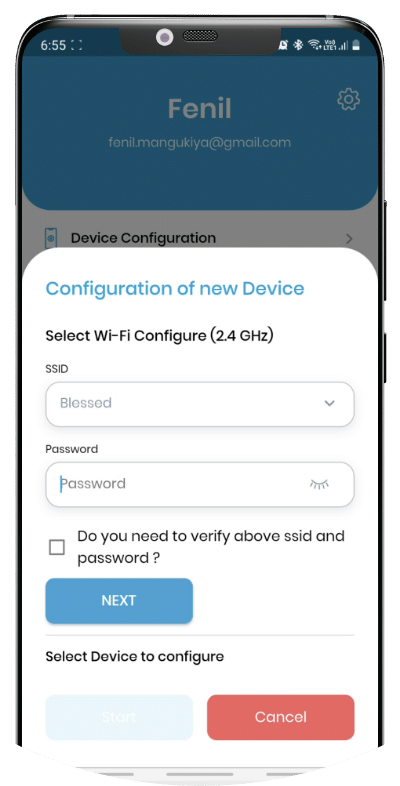
Step Three
- Connect to Infinite Device (infinite_xx) from Wi-Fi list and use automation as default password to connect to device.
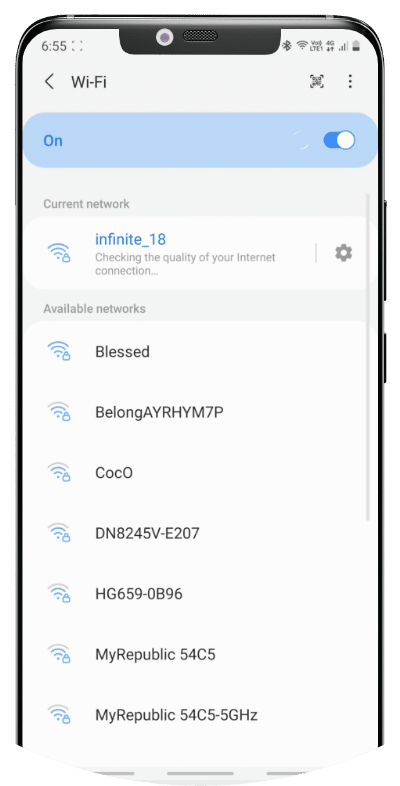
Step Four
- Note: Screen will show device you are connected to as “Infinite_xx” Device Found.
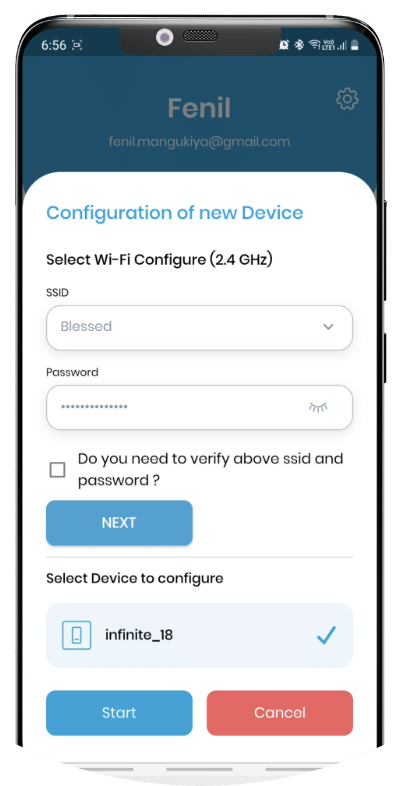
Step Five
- Enter your Wi-Fi name (SSID) & Password.
- Tap Next to confirm Wi-Fi credentials.
- When Tap Next, It pop-up message “Infinite Automation” wants to join Wi-Fi Network. Tap Join to proceed.
- Note: Device only supports 2.4 GHz wireless frequency. If entered incorrect Wi-Fi SSID and Password, it will pop up with error message and need to re-enter Wi-Fi SSID and Password.
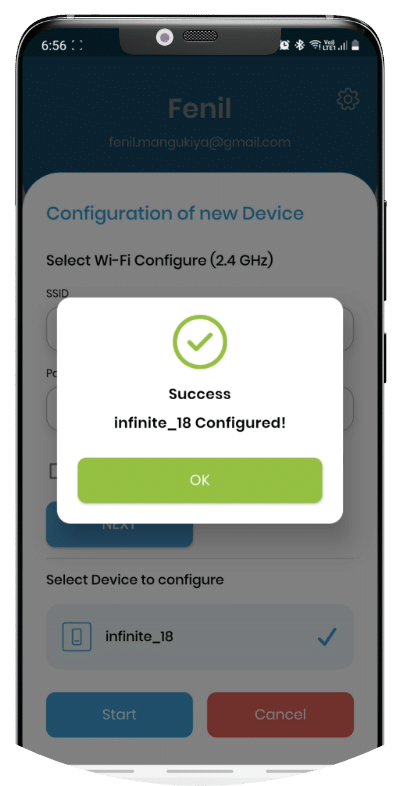
Step Six
- After successful authentication of Wi-Fi SSID and Password, Tap Start to proceed with configuration. A pop up message will appear “Infinite Automation” wants to join Wi-Fi Network “infinite_XX”? Tap Join to proceed.
- Once device configuration is completed, device will beep for 5 times and successful device configuration message will appear on user screen.
- To add more device, follow the same steps.
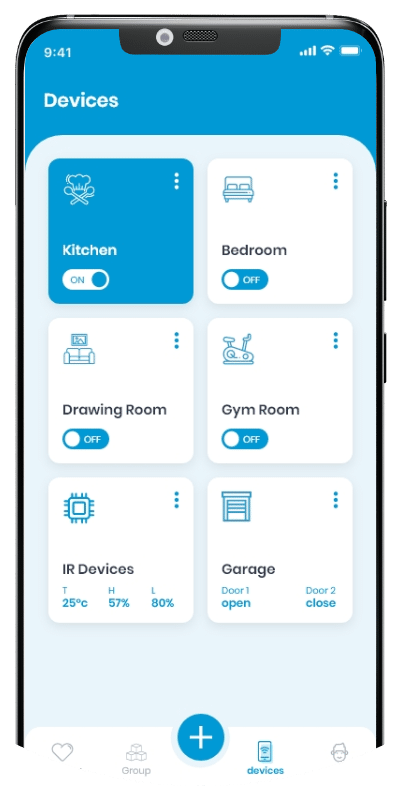
Step Seven
- After successful configuration, new configured device will show in Device tab with device name “A01234567890123” . Go to Devices tab and look for new configured device. If cannot find one, pull the screen to refresh the device list.
Note: If you cannot see new device, wait for 1-5 minutes to show on device list
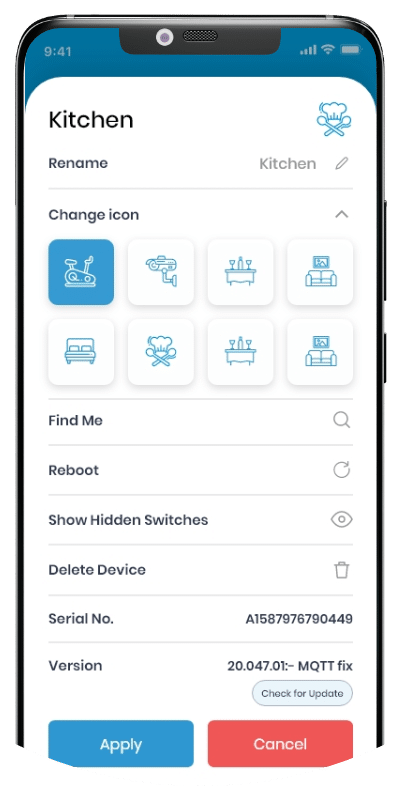
Step Eight
- Tap on ‘⋮(3 dots)’ on new configured device to rename to uniquely identify the device.
Notes:
- Once device name and switch names are set, they will remain same and sync with all mobile devices.
- User can login to as many device with same credentials to access switches.
- Please check our Operation Guide to learn more about our features and FAQ for most frequently asked questions.