The following is a step by step guide to connect and configure the Android app.
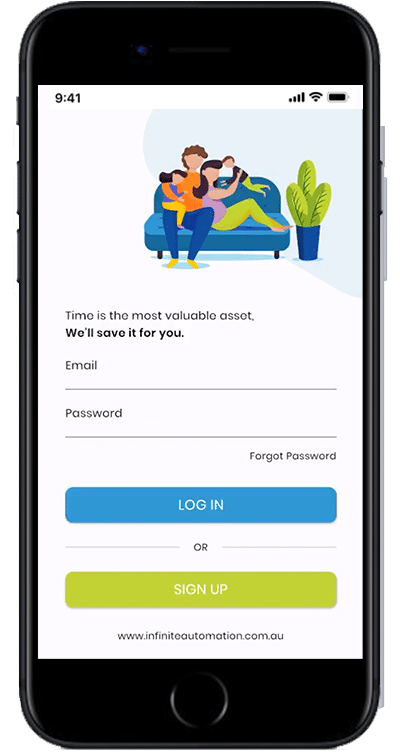
Step One
- Download infinite automation application from Apple app store
- Register your account with Infinite automation.
- Login with your registered email address and password.
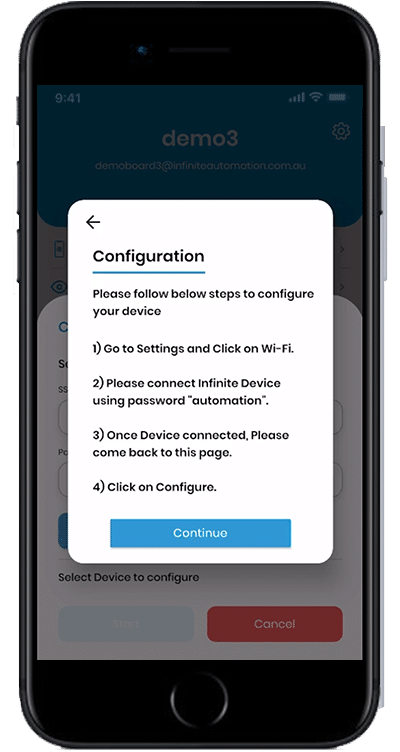
Step Two
- Tap ‘USER‘ tab and select ‘Device Configuration‘.
- Tap ‘Continue‘ to connect Infinite Device.
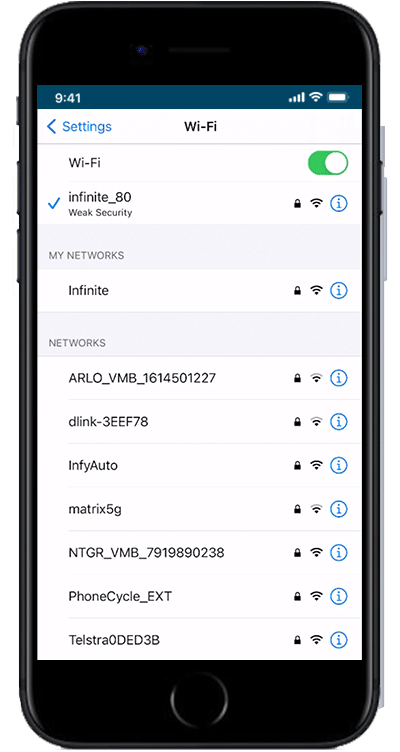
Step Three
- Connect to Infinite Device (infinite_xx) from Wi-Fi list and use automation as default password to connect to device.
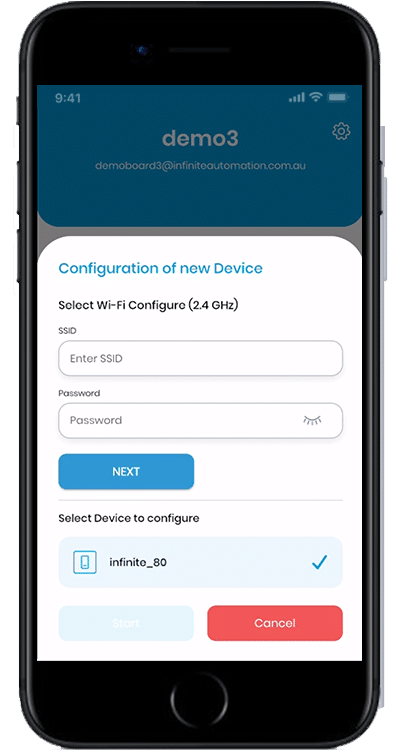
Step Four
- Note: Screen will show device you are connected to as “Infinite_xx” Device Found.
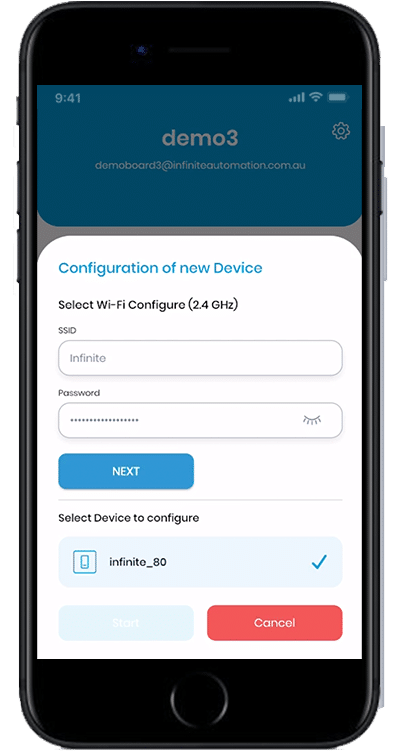
Step Five
- Connect to Infinite Device (infinite_xx) from Wi-Fi list and use automation as default password to connect to device.
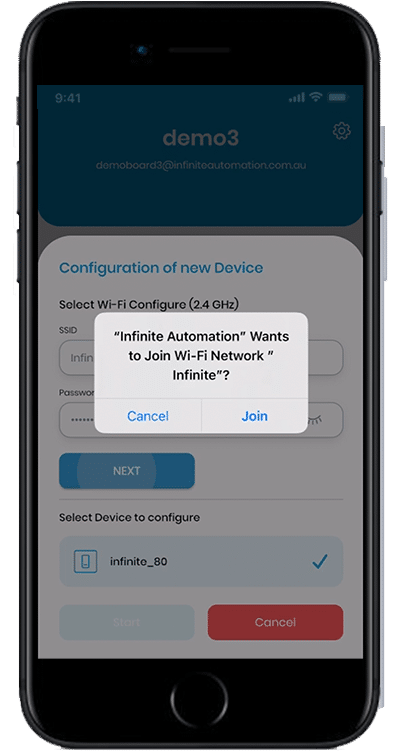
Step Six
- Note: Screen will show device you are connected to as “Infinite_xx” Device Found.
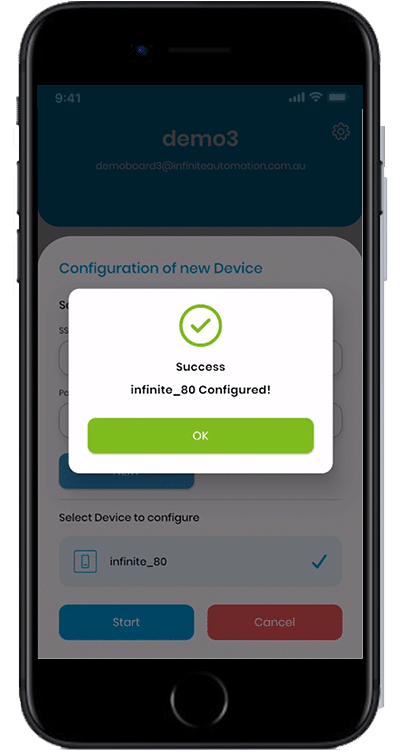
Step Seven
- After successful configuration, new configured device will show in Device tab with device name “A01234567890123” . Go to Devices tab and look for new configured device. If cannot find one, pull the screen to refresh the device list.
Note: If you cannot see the new device, wait for 1-5 minutes to show it on the device list
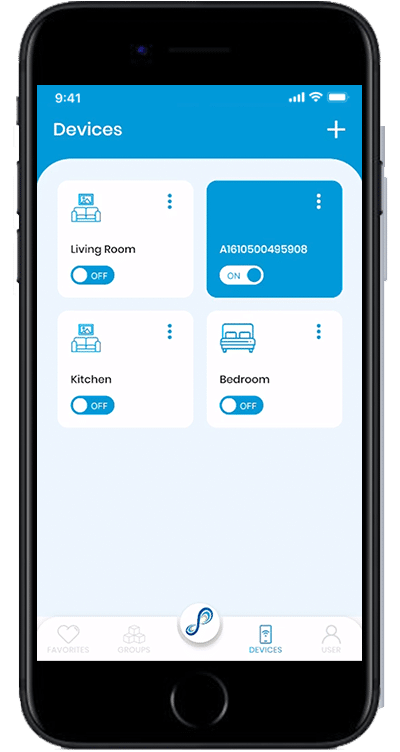
Step Eight
- After successful authentication of Wi-Fi SSID and Password,
- Once device name and switch names are set, they will remain same and sync with all mobile devices.
- User can login to as many device with same credentials to access switches.
- Please check our Operation Guide to learn more about our features and FAQ for most frequently asked questions.
Notes:
- Once device name and switch names are set, they will remain same and sync with all mobile devices.
- User can login to as many device with same credentials to access switches.
- Please check our Operation Guide to learn more about our features and FAQ for most frequently asked questions.